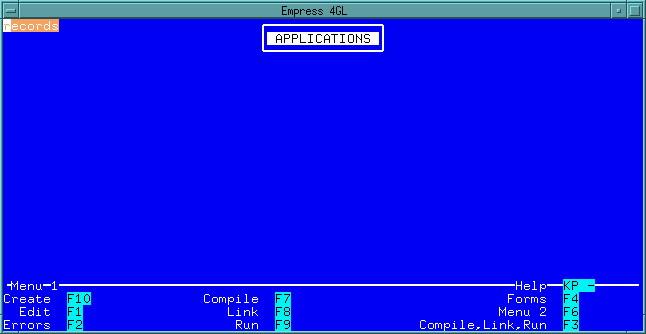 Figure 4-50 Application Manager
Figure 4-50 Application Manager
Empress 4GL provides tools, the Default Application Generator and the Application Generator, which can automatically generate full screen interface applications capable of accessing the database and presenting the information in a visual manner. We will use these tools to show:
The applications created by these tools are Empress 4GL applications. You may modify and customize the forms and the scripts to suit your needs.
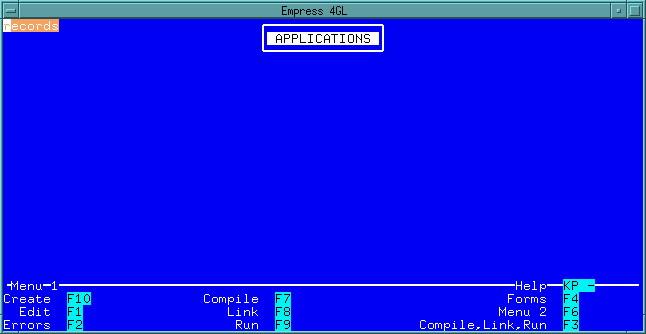 Figure 4-50 Application Manager
Figure 4-50 Application Manager
Press the Menu 2 key to display the second page of the key menu.
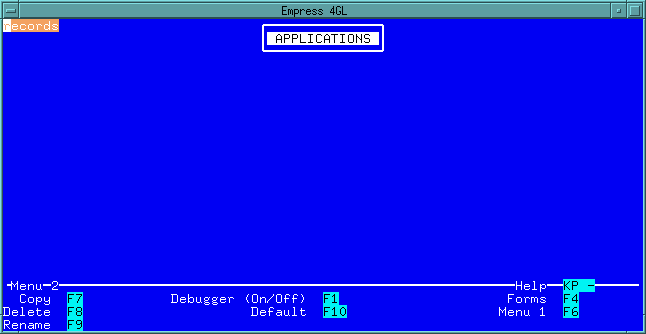 Figure 4-51 Menu 2
Figure 4-51 Menu 2
Press the Default key to generate the default application.
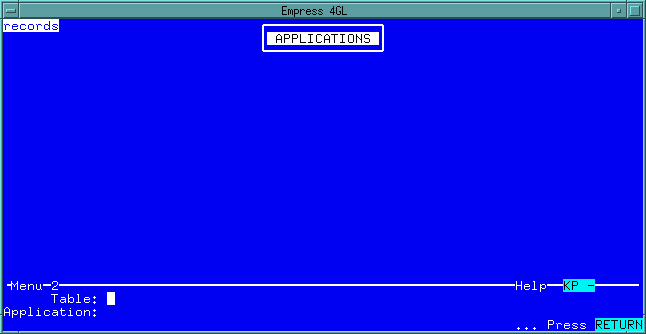 Figure 4-52 Default Application
Figure 4-52 Default Application
We want to create an application called employee which allows us to manipulate data from the personnel table.
To do this, type in personnel as the table name, employee as the application name.
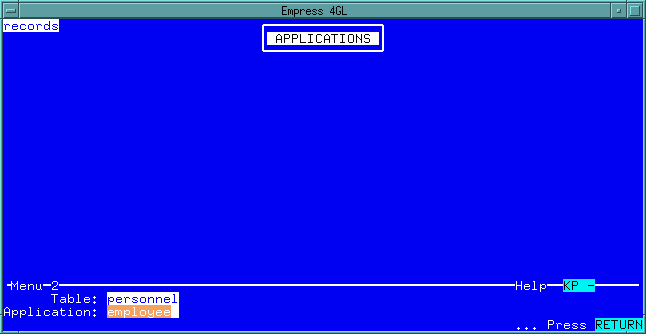 Figure 4-53 Default Application
Figure 4-53 Default Application
Note: So, if you had created a previous application called employee, you could not use that name again here. Empress 4GL will not allow two applications with the same name.
Hit <Return> and you will see the newly created application named employee listed in the Application Manager.
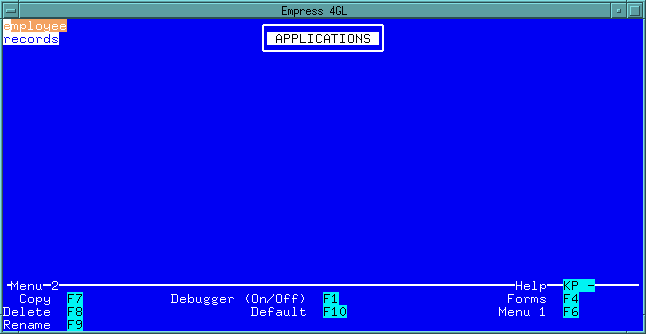 Figure 4-54 Application Manager
Figure 4-54 Application Manager
Press the Menu 1 key to return to the first key menu. Move your cursor to employee and press the Run key to see the application built by the Empress 4GL Default Application Generator. In this application, you can insert, delete, update and browse through the personnel table.
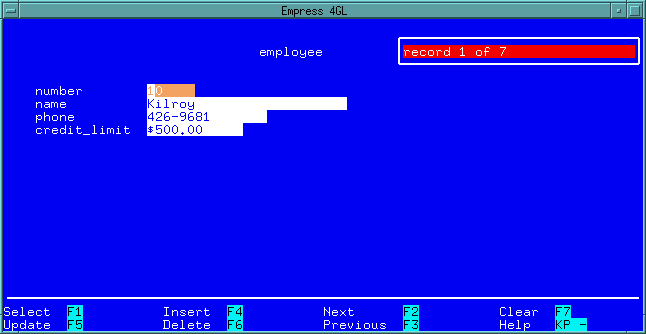 Figure 4-55
Figure 4-55
For the rest of this section, we will show you the complete script for the employee application.
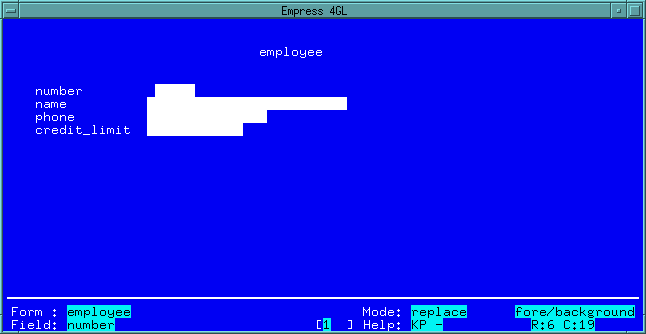 Figure 4-56 employee Form
Figure 4-56 employee Form
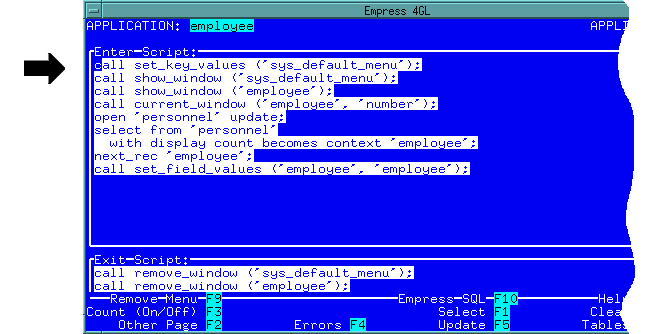 Figure 4-57 Enter Script
Figure 4-57 Enter Script
The following are the detailed explanations of each statement in the APPLICATION TABLE Enter Script.
set call set_key_values ('sys_default_menu');
Empress 4GL provides you with a default menu as shown in the application.
This statement assigns the key label (e.g., F1) to each corresponding
field in the menu (e.g., select).
call show_window ('sys_default_menu');
This statement displays the window sys_default_menu (which is
defined in the WINDOW TABLE) for the function keys.
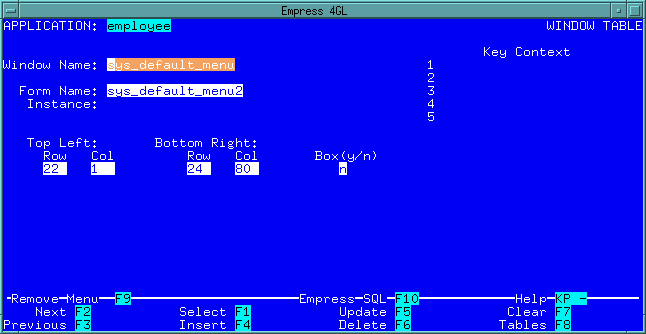 Figure 4-58 Definition of sys_default_menu Window
Figure 4-58 Definition of sys_default_menu Window
call show_window ('employee');
This statement displays the window employee which is defined in
the WINDOWS TABLE.
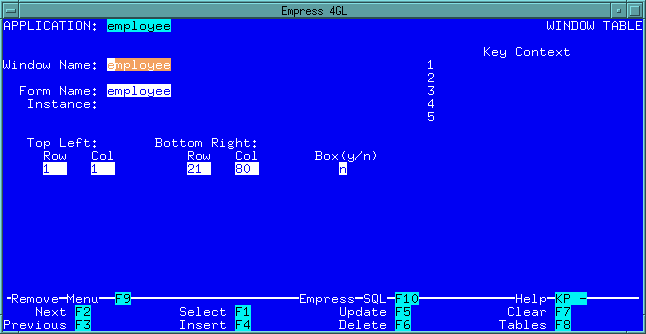 Figure 4-59 Definition of employee Window
Figure 4-59 Definition of employee Window
Empress 4GL allows you to display as many windows as you wish on the screen through the show_window () statement.
call current_window ('employee', 'number');
When there are multiple windows displayed on the screen, there can be only
one window that is active. This window is called the current window and
only the function keys defined for that window will respond. In this statement,
it defines the window employee and field number as current.
The cursor is positioned in the current field.
open 'personnel' updates;This statement opens the personnel table for update.
select from 'personnel' with display count becomes context 'employee';This statement selects data from the personnel table counts the number of qualified records, shows the message of "record n of n" for each record and names the select context of selected records employee.
next_rec 'employee';The next_rec initializes each attribute value from the next record in the select context employee.
call set_field_values ('employee', 'employee');
If a field(s) name in the form has the same name as an attribute name in
the table, this statement will do an automatic assignment of the attribute
value to the field value. This one statement is equivalent to:
let 'window'@'field' = 'context'.'attribute'for each field in the form where "field_name"="attribute_name". For example:
let 'employee'@'name' = 'employee'.'name' let 'employee'@'address' = 'employee'.'address' let 'employee'@'phone' = 'employee'.'phone'
Note that the Default Application Generator created this application so that the context name and the window name are the same as the application name. This makes it a bit confusing to look at the set_field_values command. The first parameter employee is the name of the window and the second employee is the name of the context.
Enter and Exit Scripts of fields which are visited by using the current_field command (function) are not executed. When all scripts have finished running, the Enter Script at the new current field is executed before control is passed back to you.
Try moving the cursor from one field to another. The Enter and Exit Scripts of a field are defined in the FIELD TABLE.
The number field in the FIELD TABLE.
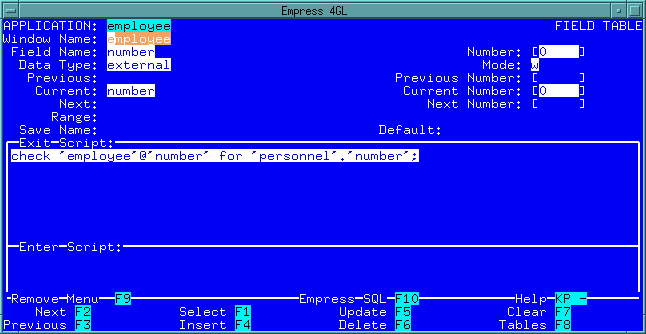 Figure 4-60 number Field
Figure 4-60 number Field
The name field in the FIELD TABLE.
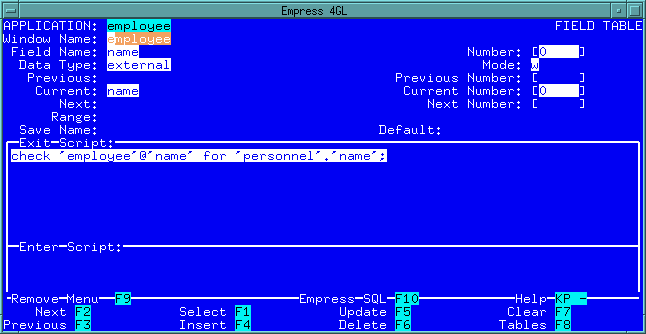 Figure 4-61 name Field
Figure 4-61 name Field
The check command in the Exit Script:
check 'employee'@'name' for 'personnel'.'name'checks the contents of the field 'employee'@'name' to see that its value is valid for the data type of the attribute 'personnel'.'name'. If the value is not valid, then an error message is displayed, a beep is issued, and execution is terminated. The field remains current. The value must be changed before further processing can take place.
The phone field in the FIELD TABLE.
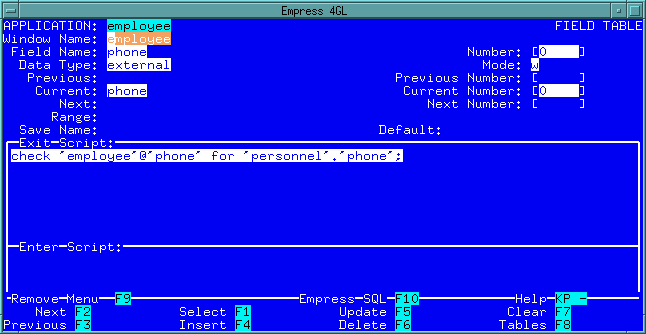 Figure 4-62 phone Field
Figure 4-62 phone Field
The credit_limit field in the FIELD TABLE.
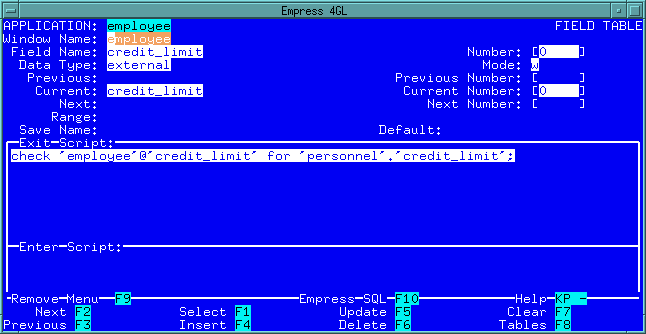 Figure 4-63 credit_limit Field
Figure 4-63 credit_limit Field
4.7.1.4 Key Scripts
When you press each function key, the Key Script associated with the function
key defined in the KEY TABLE is executed.
We use the logical key names AP_1, AP_2, ..., AP_10 in the Application Script. When the application is compiled, this logical key name will be mapped to the physical terminal function key through the 4GL terminal database termdb.
The following figures show the scripts for each of the function keys:
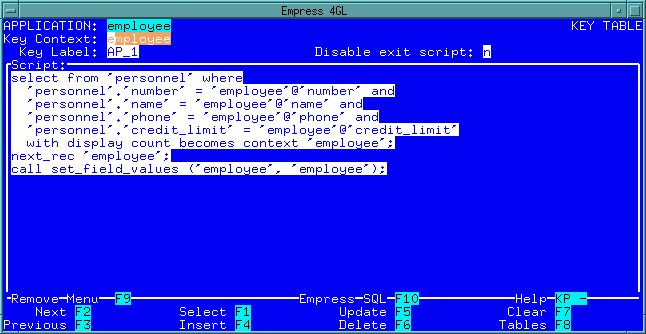 Figure 4-64 Select Key Script
Figure 4-64 Select Key Script
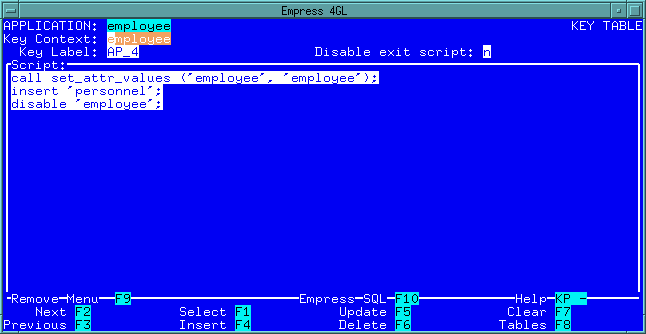 Figure 4-65 Insert Key Script
Figure 4-65 Insert Key Script
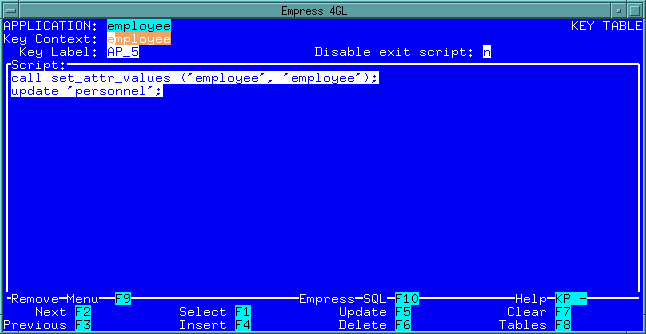 Figure 4-66 Update Key Script
Figure 4-66 Update Key Script
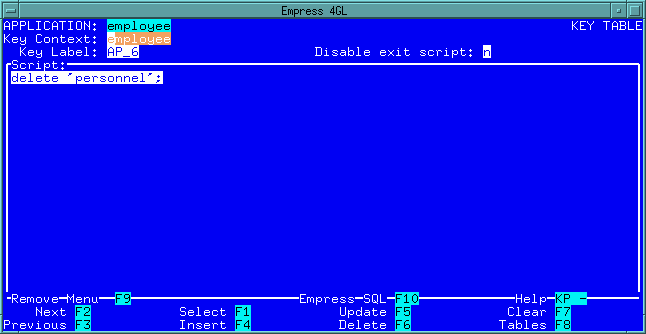 Figure 4-67 Delete Key Script
Figure 4-67 Delete Key Script
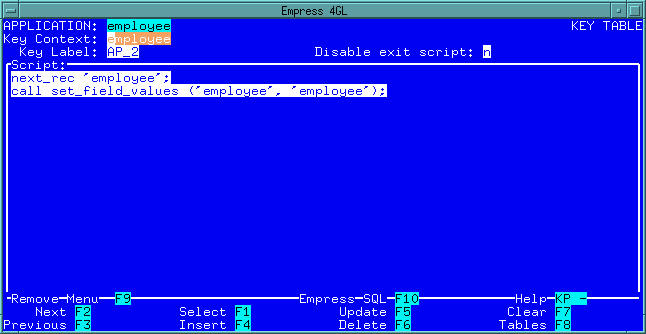 Figure 4-68 Next Key Script
Figure 4-68 Next Key Script
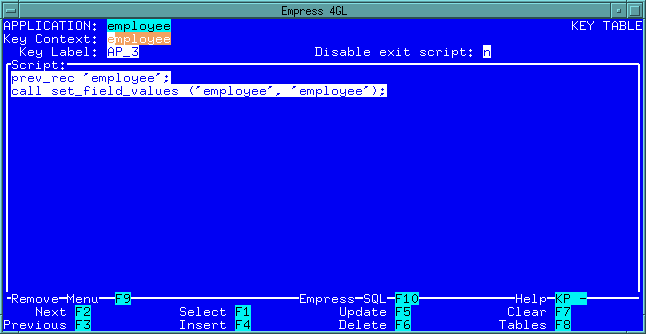 Figure 4-69 Previous Key Script
Figure 4-69 Previous Key Script
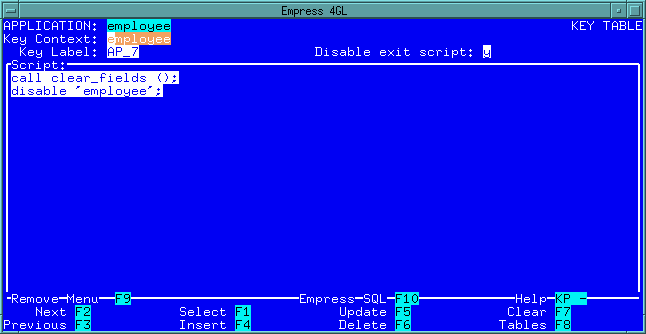 Figure 4-70 Clear Key Script
Figure 4-70 Clear Key Script
4.7.1.5 Application Exit Script
When you press the Quit key to exit the application, the
script in the APPLICATION TABLE Exit Script is executed:
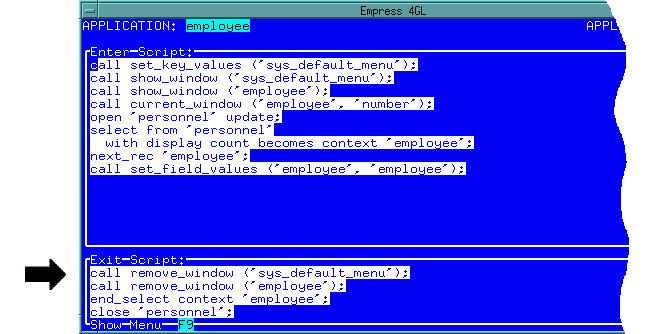 Figure 4-71 Application Exit Script
Figure 4-71 Application Exit Script
call remove_window ('sys_default_menu');
This statement removes the menu window.
call remove window ('employee');
This statement removes the employee window.
end_select context 'employee';This statement closes the select context employee.
close 'personnel';This statement closes the table personnel.
After executing the Application Exit Script, Empress 4GL returns the control to the calling application, sys_main in this case, or the operating system.